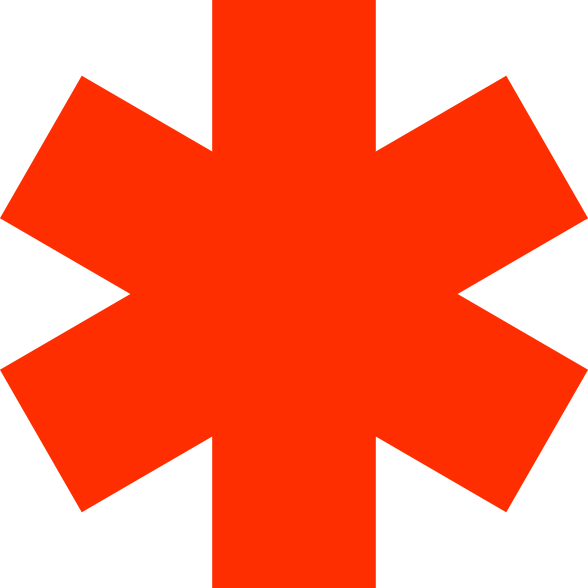Set up Integration with Zoho® CRM
Guide
Omnitelecom LTD was established in 2003 as a technological software house in the field of communications and telephony. Today, our groundbreaking solutions and services are used by businesses, contact centers, health organizations and hospitals, military and security forces, and emergency teams worldwide to streamline operations, reduce costs, and deliver better customer service.
No matter what configuration you work in (VoIP phone, softphone, cellular extension, etc.), you can easily connect your cloud PBX data to Zoho® CRM – using the following instructions:
Notes
To create the integration between Zoho® CRM and your PBX data, you must be a customer of Omnitelecom and Zoho® CRM.
Only the Zoho® CRM account manager can enable integration with Omnitelecom’s PBX.
Only the Zoho® CRM account manager can enable integration with Omnitelecom’s PBX.
Enabling the integration of Zoho® CRM with Omnitelecom
- After completing the establishment of the PBX and receiving the login details, contact our service team to get a unique link to activate the integration.
- Log in to your Zoho account and open the unique link in a new tab on the browser (parallel to your connected Zoho account)
- Click “Accept” to enable the required permissions to make the connection
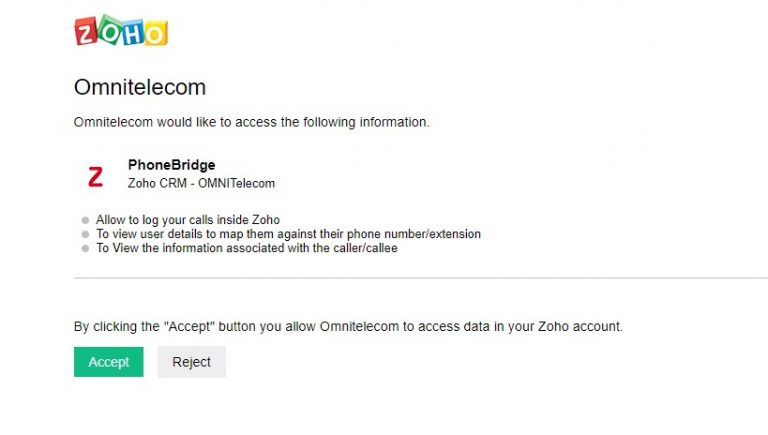
Note! Only one extension can be connected for each Zoho account, so if another extension is already registered to the account, you will receive an error message.
A world of options with Zoho® CRM
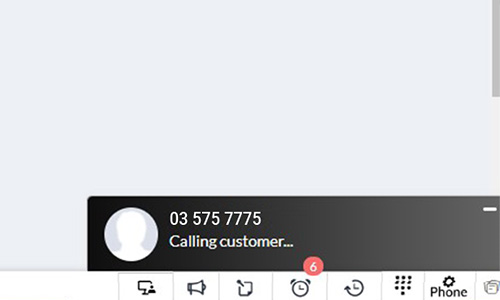
Screen popup at an inbound or outbound calls
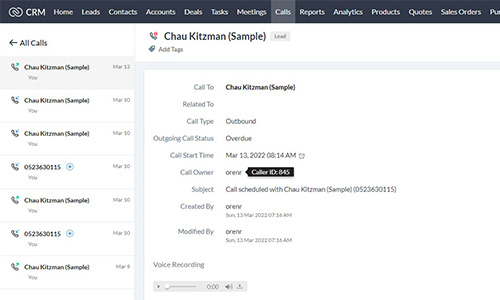
Receive complete call details and recordings of the call, directly to the customer card in Zoho® CRM
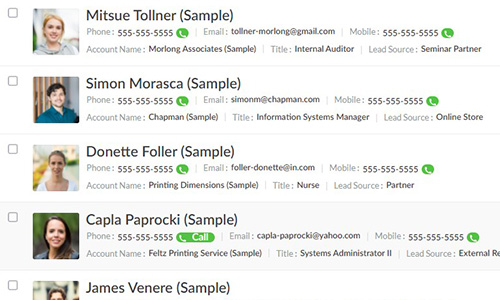
Click to Call – Click to shorten dial time and prevent agent errors